No products in the cart.
Login with Office 365 account
Before you start, make sure that you will use Edge, Chrome or Firefox. Internet Explorer does not work properly as an outdated browser.
- Enter the address https://wisteconline.com in your browser. When you reach the Wistec Online demo page, click on the orange “Log In” button.
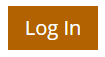
Note! You can switch the service language next to the login button.
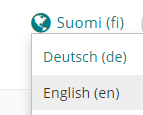
2. The Wistec Online login page has several options. If you have Office 365 account, click the turquoise Office 365 button.
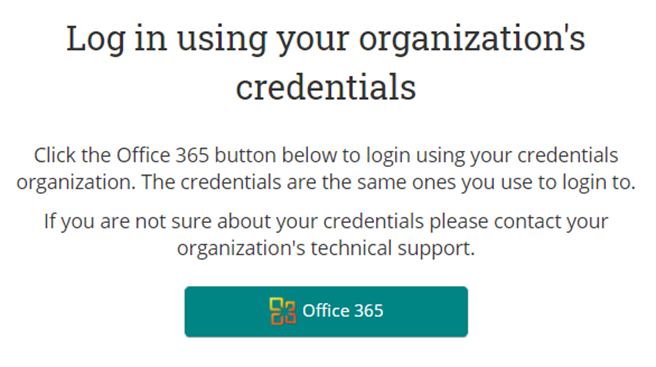
3. If you end up on a information verification page, please make sure that the email address you are using is correct. When everything is in order, click the “Finish” button at the bottom of the page. The verification information is asked only once.
4. After logging in, you will see your Wistec Online course menu.
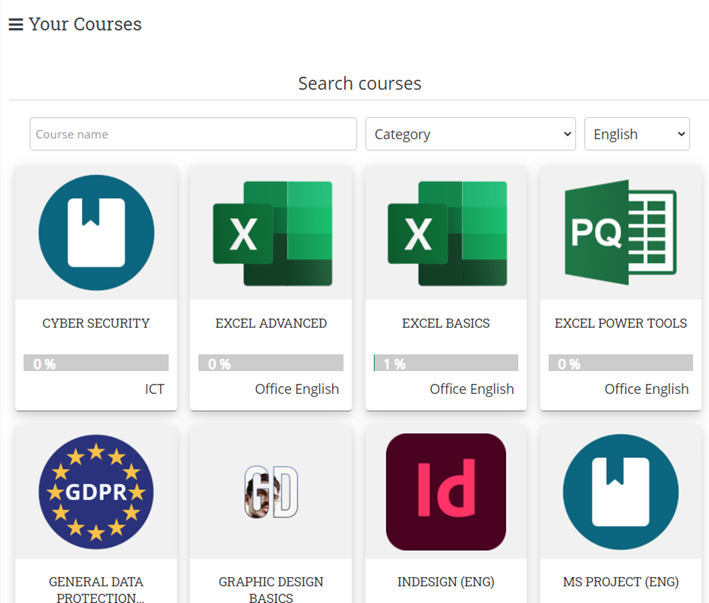
Note! If you can not find any courses, log out and then, log in again to display your courses. In case of problems, contact us via chat or send us an e-mail to info@wistec.fi.


 Suomi
Suomi